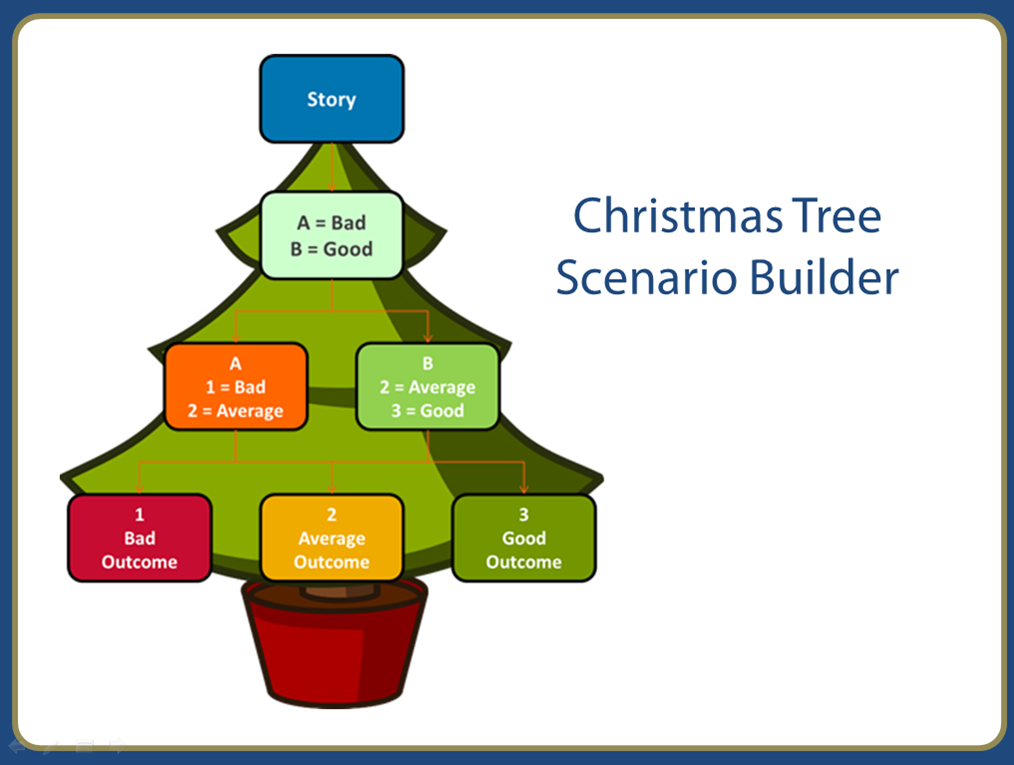E-Learning Challenge: Storyboard Templates for E-Learning
The Challenge
This ELH Challenge was to share your storyboard template and explain how you use it.
Storyboards
Storyboards are communication tools. They enable two people, or groups of people, to exchange information. I have used two different types of storyboards in the past, each with a distinct purpose:
Type 1: Idea tool
Users: Instructional Designer and stakeholder/SME
This type of storyboard is created by the Instructional Designer for the SME or stakeholder. The primary objective is to develop ideas, concepts and stories. It acts as a very early prototype.
Type 2: Design document
Users: Instructional Designer and eLearning Developer
This type of storyboard is created by the Instructional Designer for the eLearning Developer. It contains content that has been signed-off by the stakeholder or SME. Once received, the eLearning Developer uses their authoring tools to create a course based on the guidelines and instructions within the storyboard.

I typically use the first storyboard type, the Idea Tool. The reason for this is that like many eLearning individuals out there, I’m both the Instructional designer and eLearning developer. Some stakeholders or SMEs don’t have a lot of exposure to the eLearning development process, and they find it difficult to visualise concepts such as multiple level branching.
The Storyboard Template
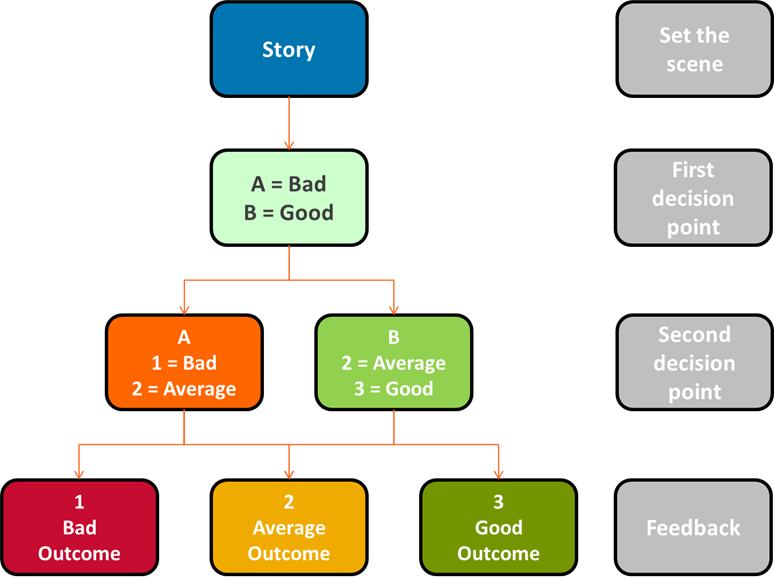
In order to make the process easier and faster, I’ve created a scenario builder template in PowerPoint. I’ve called it the Christmas Tree Scenario Builder—due to its shape—which consists of the following layers:
- The story
- First decision point
- Second decision point
- Feedback
Placeholders have been added for the slide number, module title and topic title as well as text boxes for the various responses. Most importantly, there is ample screen real estate (a large stage) for the characters and any associated callouts.
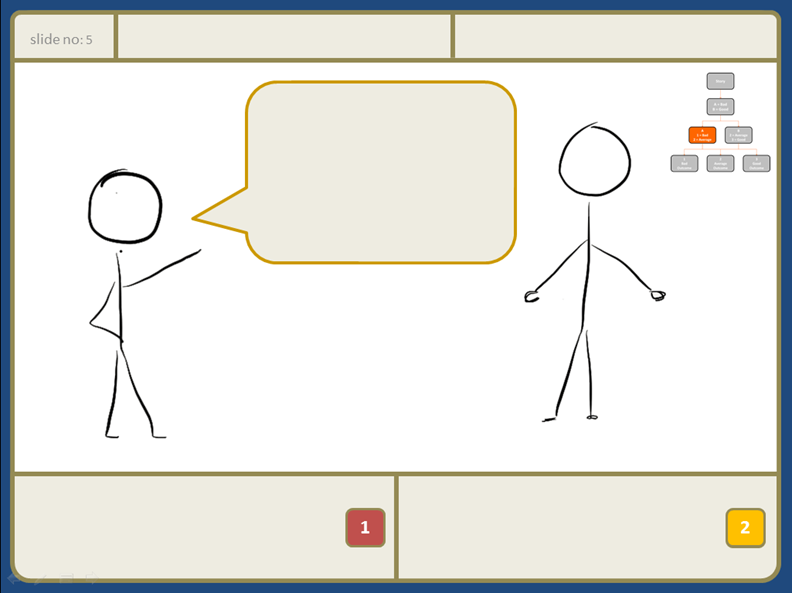
I find it easier to focus early conversations on the content rather than design, so I like to use placeholder objects for people and objects. A useful resource is the Stick Figure Images available in the downloads section of the Articulate website.
The template has navigation set up via the buttons in the bottom section. The buttons work when you play the presentation in Slide Show mode. This allows you to provide a working example of how your scenario plays out based on selections made.
Feel free to download the template and give it a try.